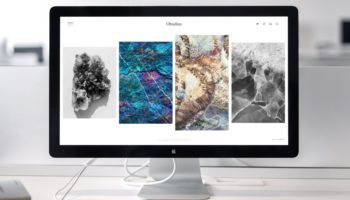How do I get a specific photo print format?
As explained under the aspect ratio section, the measurements of your print depend on standard paper widths adopted in the photographic industry, as well as on your image’s aspect ratios. You require a photo print with self-selected measurements. How does that work?
Paper measurements
As a rule of thumb, we always try to expose the entire image to ratio, as large as possible, to your selected format. The table below outlines the minimum and maximum paper measurements per print format. As you can see, the short side is always fixed and the long side is variable.
Please note: The exception to this rule is size 10×15. As you can see, here the long side is fixed and the short side is variable.
| Minimum and maximum measurements per print format |
| Product description | min. | max. |
| 10×15 – 11×15 | 8.5 x 15.2 | 11.5 x 15.2 |
| 13×13 – 13×19 | 12.7 x 12.7 | 12.7 x 19.1 |
| 15×15 – 15×22 | 15.2 x 15.2 | 15.2 x 22.8 |
| 20×20 – 20×30 | 20.3 x 20.3 | 20.3 x 30.5 |
| 30×30 – 30×45 | 30.5 x 30.5 | 30.5 x 45.8 |
| 40×40 – 40×60 | 40.6 x 40.6 | 40.6 x 60.9 |
| 50×50 – 50×75 | 50.8 x 50.8 | 50.8 x 76.2 |
| 60×60 – 60×90 | 61.0 x 61.0 | 61.0 x 91.5 |
| 70×70 – 70×105 | 71.0 x 71.0 | 71.0 x 106.5 |
| 76×76 – 76×115 | 76.2 x 76.2 | 76.2 x 114.3 |
| 76×200 | 76.2 x 76.2 | 76.2 x 200.0 |
| 76×300 | 76.2 x 76.2 | 76.2 x 300.0 |
| 76×400 | 76.2 x 76.2 | 76.2 x 400.0 |
| 80×80 – 80×120 | 81.3 x 81.3 | 81.3 x 121.9 |
| 90×90 – 90×135 | 91.4 x 91.4 | 91.4 x 137.2 |
| 100×100 – 100×150 | 101.6 x 101.6 | 101.6 x 152.4 |
| 120×120 – 120×180 | 121.9 x 121.9 | 121.9 x 182.9 |
We do not automatically trim Ilford Galerie paper (13×19, 20×30 and 30×45). You will, of course, receive the photo in the correct aspect ratio, and we always print the entire image. It’s just the photo will be a little shorter than e.g. 13×19, and we white-fill the extra space on the paper, meaning you receive the photo with white borders that you can then trim yourself.
How do I order multiple photos in one go?
This is asked a lot: can I combine multiple photos, different products, formats or paper types in a single order?
Everything is possible! And, hassle-free too.
Step 1: Select your files
Step 2: Select the photos you would like to have in a particular size
Step 3: On the right, select which product, size and paper/finish type you want, and confirm with the red ‘add’ button. These have now been added to the basket; you will see at the top right of the screen that the basket has changed from red to green, with a number beside it. Also, by the files in question, you will now see in green what you have ordered for the particular photo.
Step 4: Next, select any other files you want in a different size/paper type, and repeat these steps as often as you need to until you have processed all your photos and formats.
Step 5: Click on the basket at the top right of the screen to complete your order.
I want a white border on my photos. Is that possible?
You can select the white border option when placing your order. You do so by ticking the “White Border (WB)” box. The border width equates to approx. 5% of the selected photo format. This does not make the photo paper bigger, rather your image is placed a little smaller on the photo paper.
White borders are applied when the letters WB are displayed by the selected product. If these letters aren’t displayed, this is only ticked after clicking on “order this format”. You would then have to go back, first tick the “WB” option, and then click on “order this format”.
What is photo optimisation / OPT?
When placing your order you can tick the “OPT” (automatic optimisation) box. This means your photos will be automatically corrected for colour, brightness and contrast. Optimisation is standard at many print venues. At Profotonet this isn’t a default option, as many photographers manually correct their work. If you edit your photos yourself, and if the monitor’s settings are right, this option needn’t be selected, of course.
You can also read the ‘My print is too dark’ blog for more information about correct photo analysis.
Optimisation is applied when the letters OPT are displayed by the selected product. If these letters aren’t displayed, this is only ticked after clicking on “order this format”. You would then have to go back, first tick the “OPT” option, and then click on “order this format”.
How do I order irregular formats?
If you’re after an irregular format (e.g. for an exact photo frame fit), that’s no problem at all. You will first have to edit the image using photo editing software, such as Photoshop, and afterwards possibly trim it yourself.
As long as you follow the steps outlined below to the letter, anything is possible.
- Format the image to your preferred format in centimetres by cropping and/or altering the image size. When altering the image size ensure the ‘calculate new image pixels’ option isn’t ticked without good reason.
*Example: 10×18.5 cm. - Select the right paper format, whereby the short and long sides of your image fall within the paper’s printable space.
* For 10×18.5 choose 13×13-13×19. - Avoid automatic scaling by making the short side equal to the paper’s short side. You do so via canvas enlargement of the short side; the long side must lie within the minimum and maximum of the selected paper format.
* For a 10×18.5 you therefore make the 10 cm side 12.7 cm, by adding 2.7 cm canvas (white border).
For our exact paper formats, and a few examples, read the ‘How do I get a specific photo print format?’ blog.
Do you find all of this too much effort, or don’t have access to, say, Photoshop? If so, select Custom Photo Prints on our order platform. Here you can enter your preferred size down to the nearest half a centimetre. You will then receive your photo in the right size, but with white borders though. You’ll need to trim these yourself.