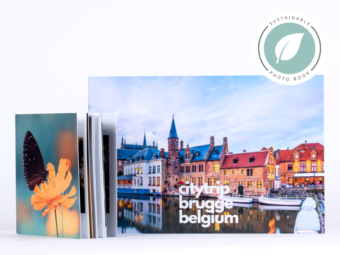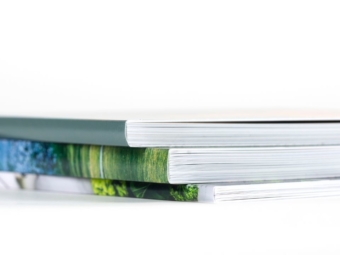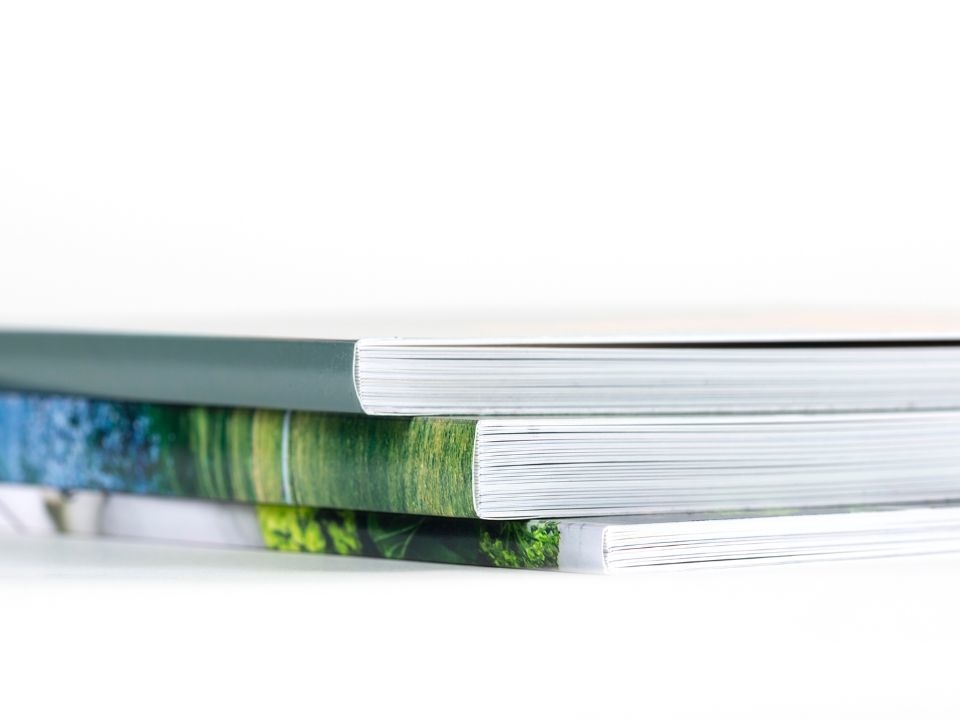What is the minimum resolution of a photo in a photo book?
The minimum resolution is 150 ppi. We expose the pages of the photo book at 300 ppi.
How do I position and align the photos?
At the edge of the page design you’ll see two lines: one blue and one red. The blue line marks the page’s outer edge. The red line marks our trim line. Everything between the red and blue lines disappears during page trimming. Remember to take this into account when you’re designing.
Positioning photos with a margin
Do you want space between your photos and the edge of your page? If so, make sure you keep approx. half a centimetre within the red line.
Positioning photos with page bleed
Do you want your photo to bleed off the page, for instance, a background? If so, make your layout right up to the blue line.
Alignment
Alignment means the photos being precisely in line, above or alongside one another. Resulting in a uniform, sleek look&feel. There are different ways to achieve alignment:
- Using the Inspector
. This is the most precise method. Click on the ruler, in the top right. Here you can enter the x & y coordinates for the horizontal and vertical distance from the upper left corner. - Using help lines
. Help lines can also facilitate alignment. First, make rulers visible via Image > Show rulers . Click on the ruler, and drag a help line to the right spot in the photo book. Select Paste Position in the Image > Help lines menu, to render the photos magnetic. When dragging the frames, the photos stay nicely pasted to the help line. - Using a raster
. Make a raster visible via Image > Raster > Show . Select Paste Position to render the photos magnetic. When dragging the frames, the photos stay nicely pasted to the help line. - Centring
Select your photo, and via the right mouse button, click on Align > Align to vertical or horizontal centring of the page